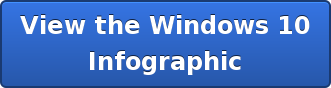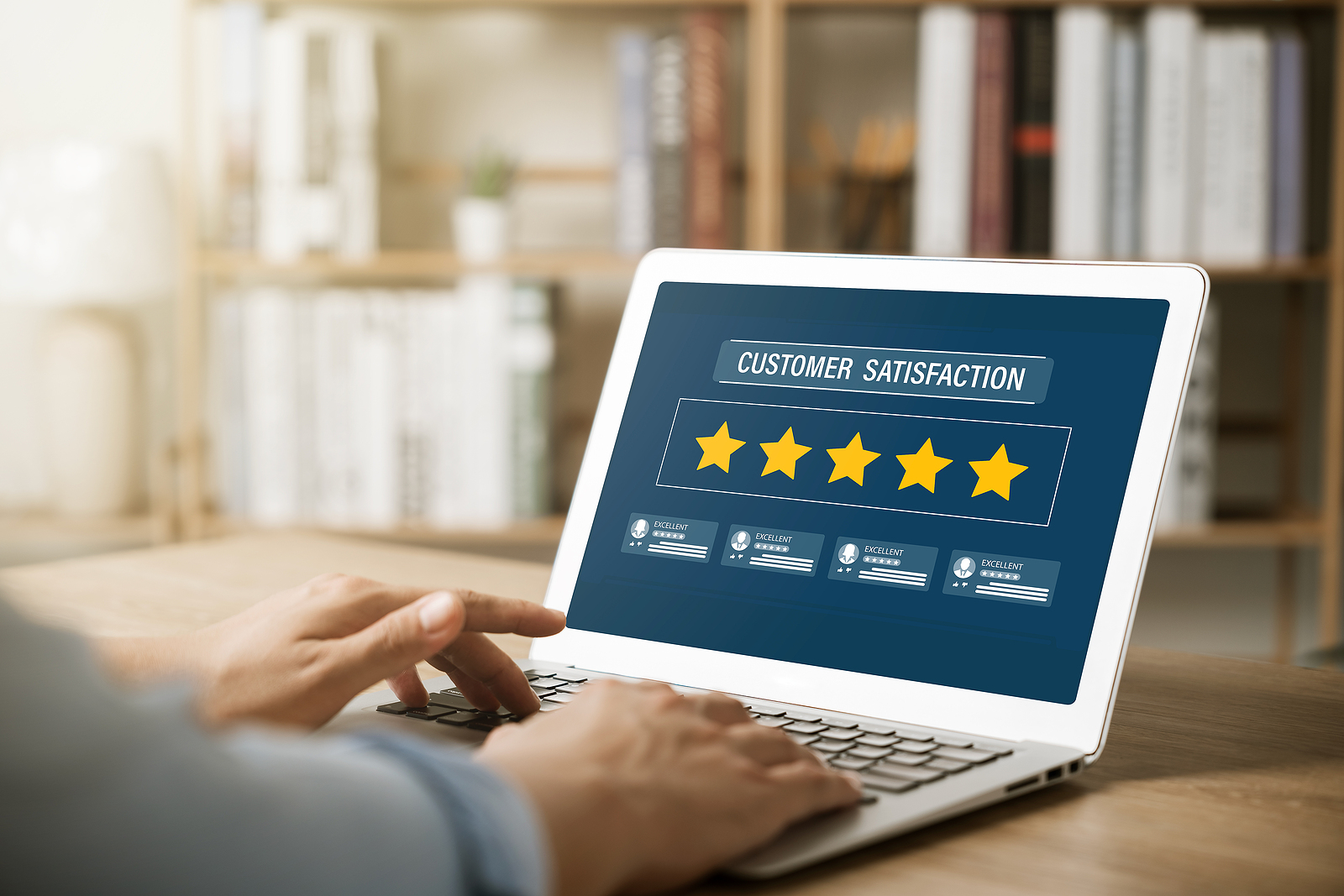You finally made the switch to Windows 10. After the initial learning curve, you think you have a pretty good handle on it, then you try to print. Where is your printer? Why isn’t it working? You’re not the only one that’s had this happen. Here are some troubleshooting tips to help get your printer back online.
You finally made the switch to Windows 10. After the initial learning curve, you think you have a pretty good handle on it, then you try to print. Where is your printer? Why isn’t it working? You’re not the only one that’s had this happen. Here are some troubleshooting tips to help get your printer back online.
-
- Open your Devices and Printers Control Panel, easily accessed by typing ‘Devices’ into your search box on the Menu Bar. Device and Printers will show up under the Settings category. Find your printer in the list. If it’s there, move to step 3. If it’s not, move to step 2.
- Install Your Printer. If you don’t see it, type ‘Printer’ in your search bar and select ‘Printers & Scanners’ from the menu. Once the menu opens, select ‘Add a printer or scanner’. Follow the on-screen prompts. If your printer still isn’t being found, select ‘The printer that I want isn’t listed.’ Follow the prompts. If you still can’t find it, you will need to go to the manufacturers site and download the driver software, likely a file with an .exe extension.
- Troubleshoot Your Printer. Find your printer in the list of printers, right click, and select Troubleshoot. Follow the steps it gives. This may or may not help.
- Update Your Printer Driver. Some printers need manually updated. Go to the ‘Printers & Scanners’ menu, scroll to the bottom, select ‘Device Manager’. Click on ‘Printers’. Locate your printer, right click, select ‘Update Driver Software’. First try the top option, ‘Search Automatically for Updated Driver Software’, follow the prompts. If unsuccessful, try the second ‘Browse my computer for driver software’ option.
- Last ditch attempt. Your printer may not have Windows 10 updated drivers. In this case, go to the manufacturers site and look for the Windows 8 driver update. Install this and give it a try. If it still doesn’t work, you may need to consider buying a new printer.
All of this can be overwhelming for a novice user. If you think you need professional printer repair assistance, call the experts at Great Lakes Computer today. We offer printer repair service as well as Managed Print Services so you never have to deal with printer problems again.
If you want to learn more on how to best use Window 10, check out Windows 10 Tips and Tricks Infographic below.